Theming & Touch Mode
Cortex provides the ability to customise it’s theme from the User Settings popup (see below).
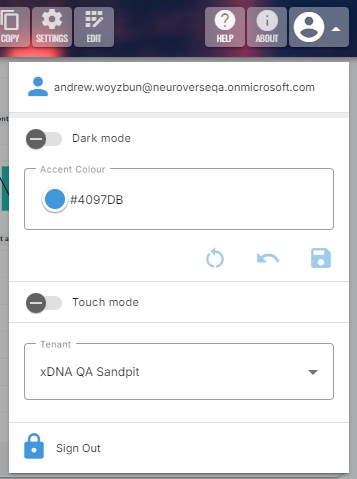
Dark Mode
Turning on the Dark mode slide toggle will activate Cortex’s dark mode theme.
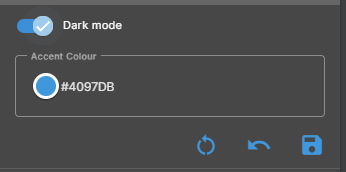
Accent Colour
The accent colour can also be modified, as shown below.
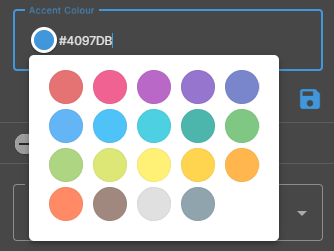
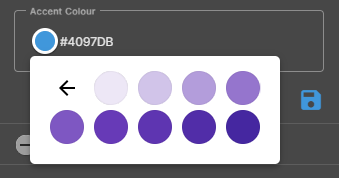
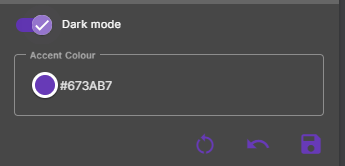
Clicking the Save button will persist the custom theme for future uses of Cortex on all screens, across all device types.
Reset to Default Tenant Theme
To reset the theme back to the default one for your tenant, simply click the Reset button as shown below.
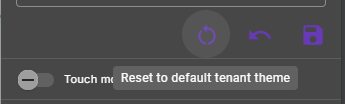
Touch Mode
Turning on the Touch mode slide toggle will turn on the display of buttons and the like ordinarily hidden but activated by a user mouse hover only (which is a problem when using touch devices).
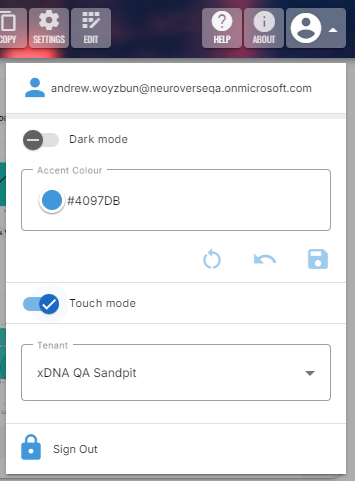
As you can see below, when Touch mode is turned on, the bar on the right containing the Expand button will be visible for all the widgets in a Dashboard at once (instead of only being visible for the widget that has the current mouse focus).
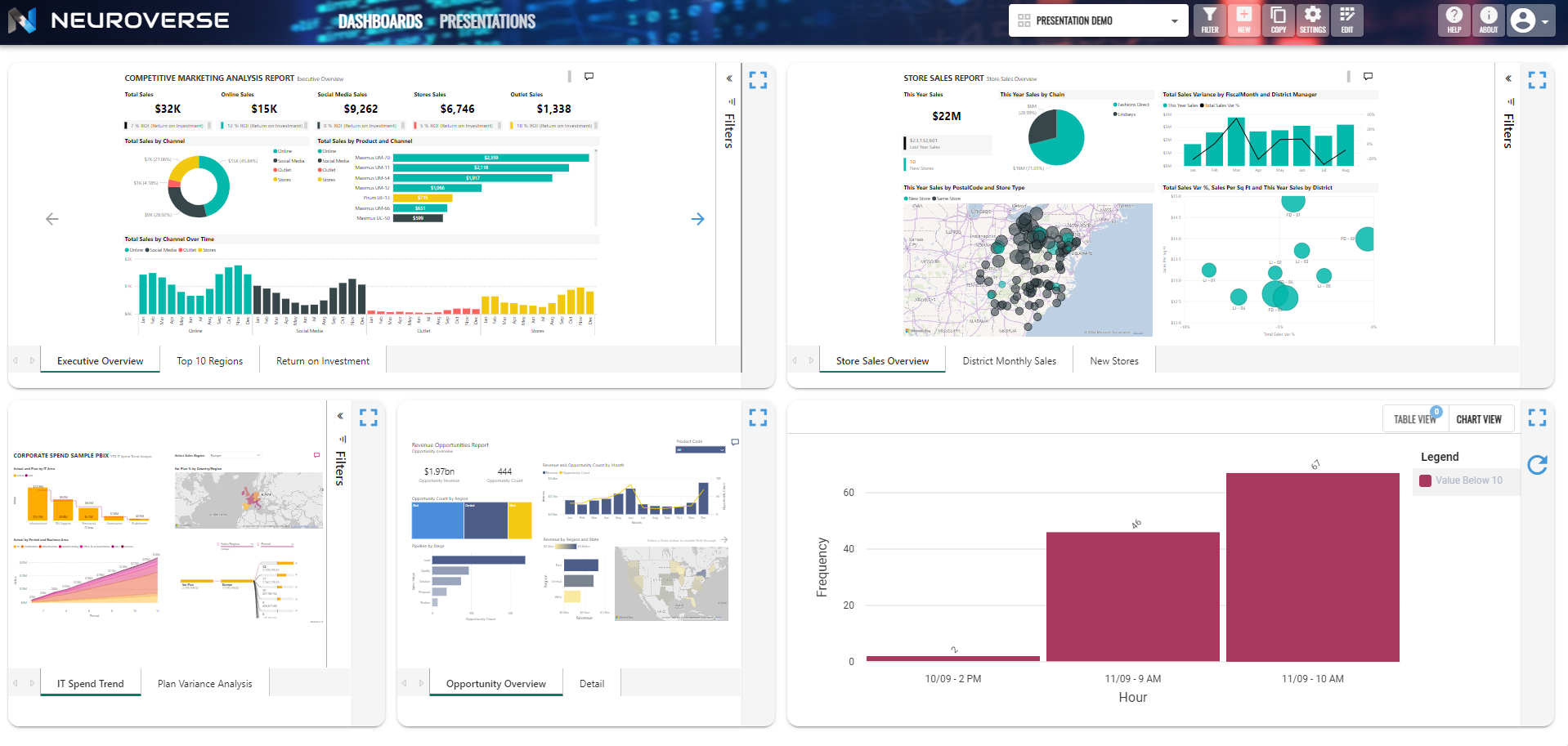
Note that this setting will be persisted for the current device only.