Deleting a Presentation Snapshot
From the Presentations screen select the Presentation the Snapshot belongs to as shown below.
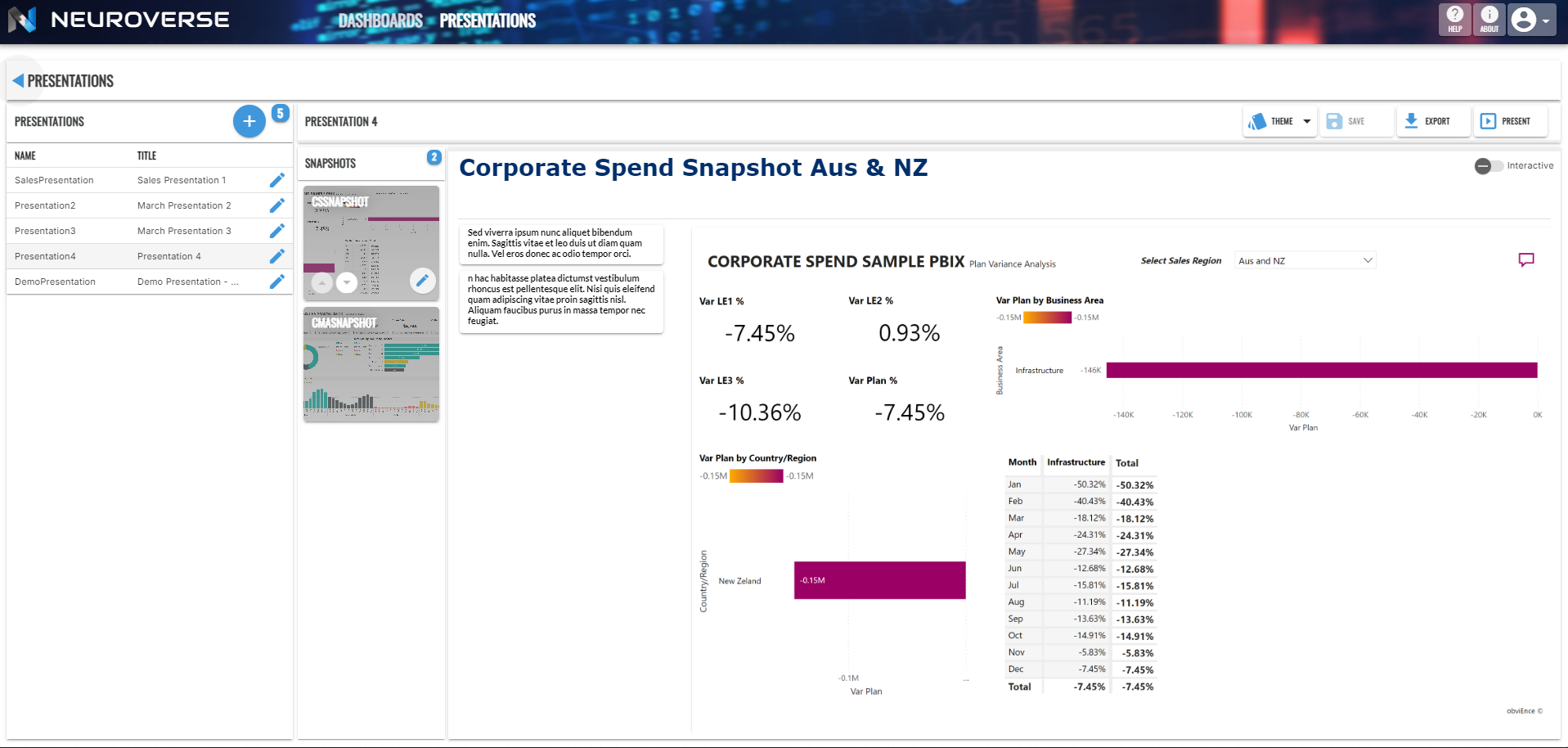
Then select the Snapshot tile from the Snapshots section by clicking on it.
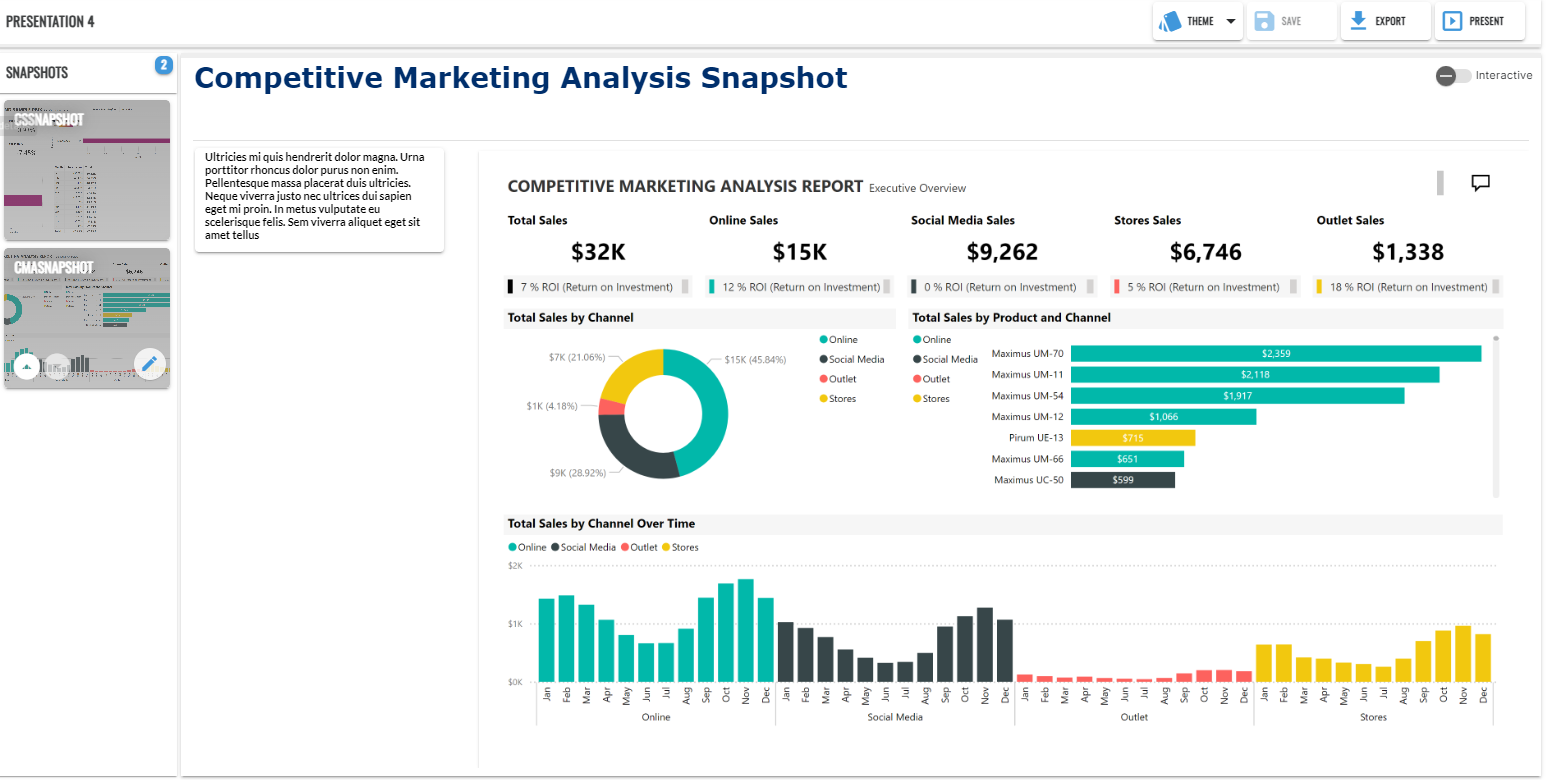
The Snapshot tile will go into ‘Edit’ mode, indicated by the arrow icon buttons and Edit button appearing as shown below.
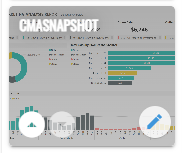
Click the Edit button to display the Snapshot Details popup, then click the Delete button.
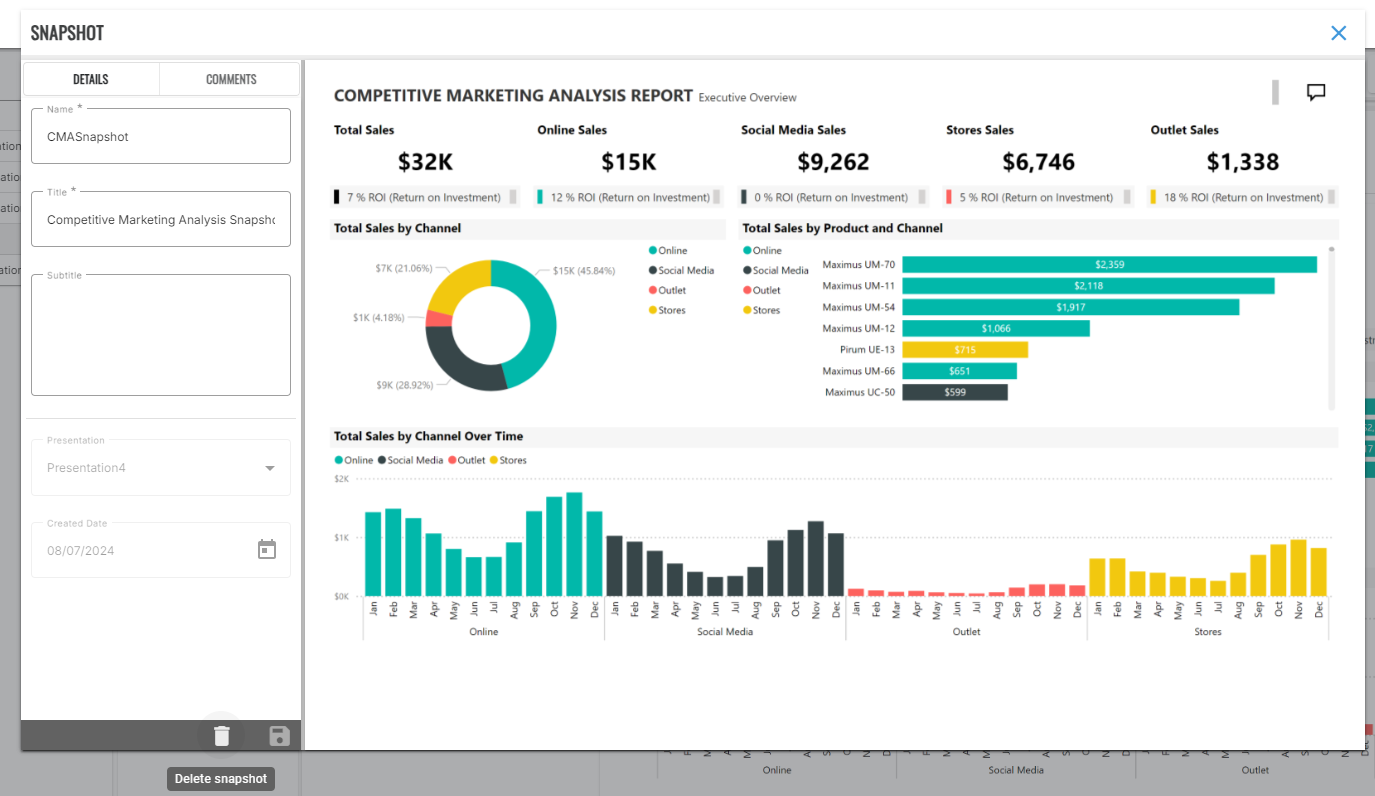
Click the check button icon from the delete confirmation panel as shown.
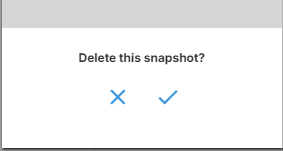
The Snapshot will now have been deleted from the Presentation.