Theming a Presentation
From the Presentations screen select the Presentation you would like to define a theme for as shown below.
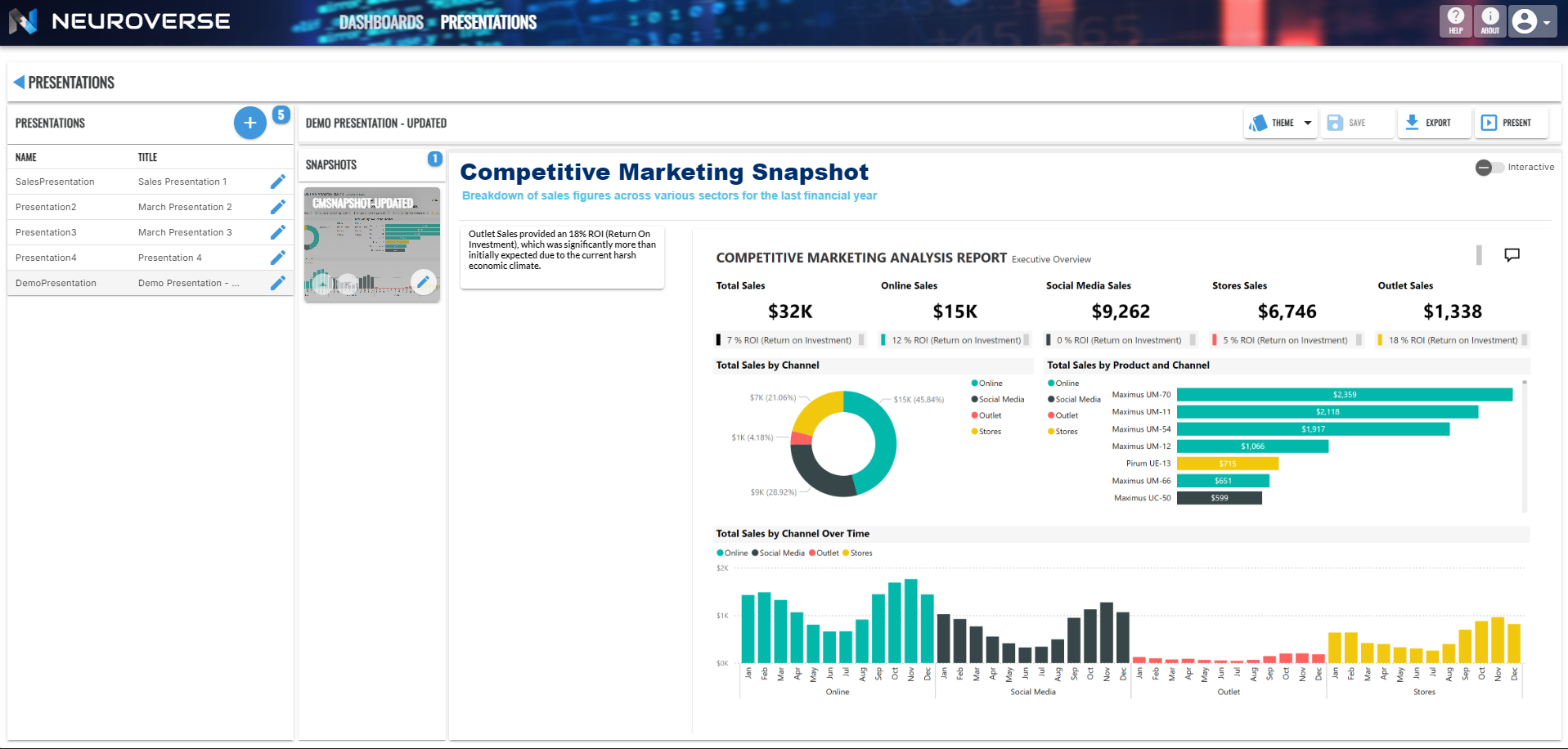
Next click the Theme button at the right of the Presentation title bar section to display the Presentation Theme popup.

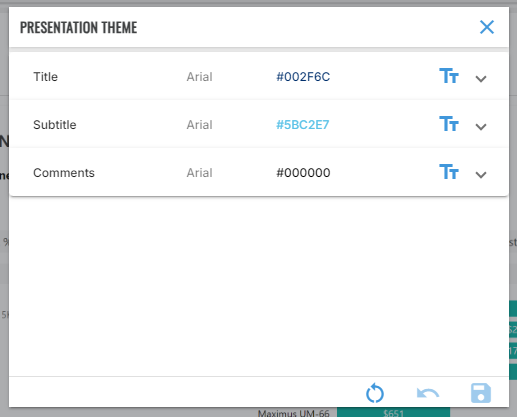
From this popup you are able to customise the Font and Colour of the Title, Subtitle and Comment elements of the selected Presentation.
Click the down arrow icon button at the right of the popup for the desired element (in the example below, the Title element).
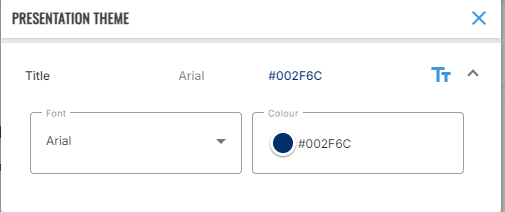
Customising the Font
Select from one of the fonts listed on the Font drop-down.
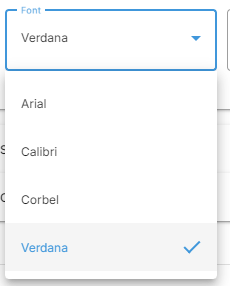
Customising the Colour
Select the Colour drop-down as shown, then select the desired colour as shown below.
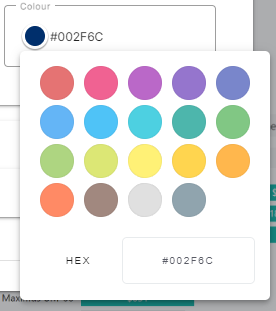
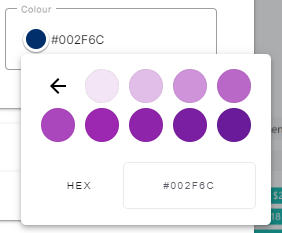
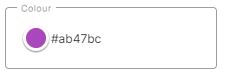
Click the Save button at the bottom of the popup to persist your theme customisation.
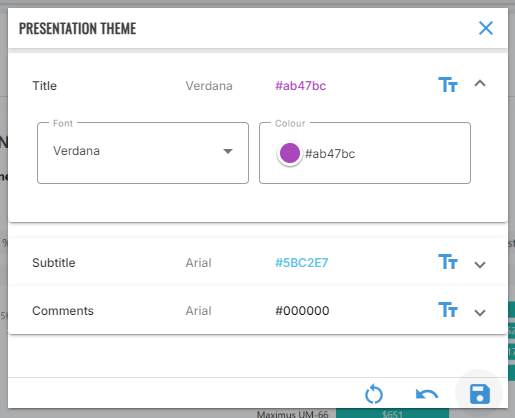
Note that you are able to reset to the default theme by clicking the Reset button shown at the left of the image below.
