Managing Custom Groups
Custom groups are groups custom to the tenant, as opposed to the system groups that have been predefined.
Custom groups can be used to organise the users in a tenant in a way that makes security configuration convenient. Custom groups may represent organisation roles (e.g., Finance Team) or other more abstract grouping of users based on the access required (e.g., Reporting Uses).
Custom groups are listed in the User Group Management screen in the left side panel and are visually differentiated from system groups by their dark-blue background.
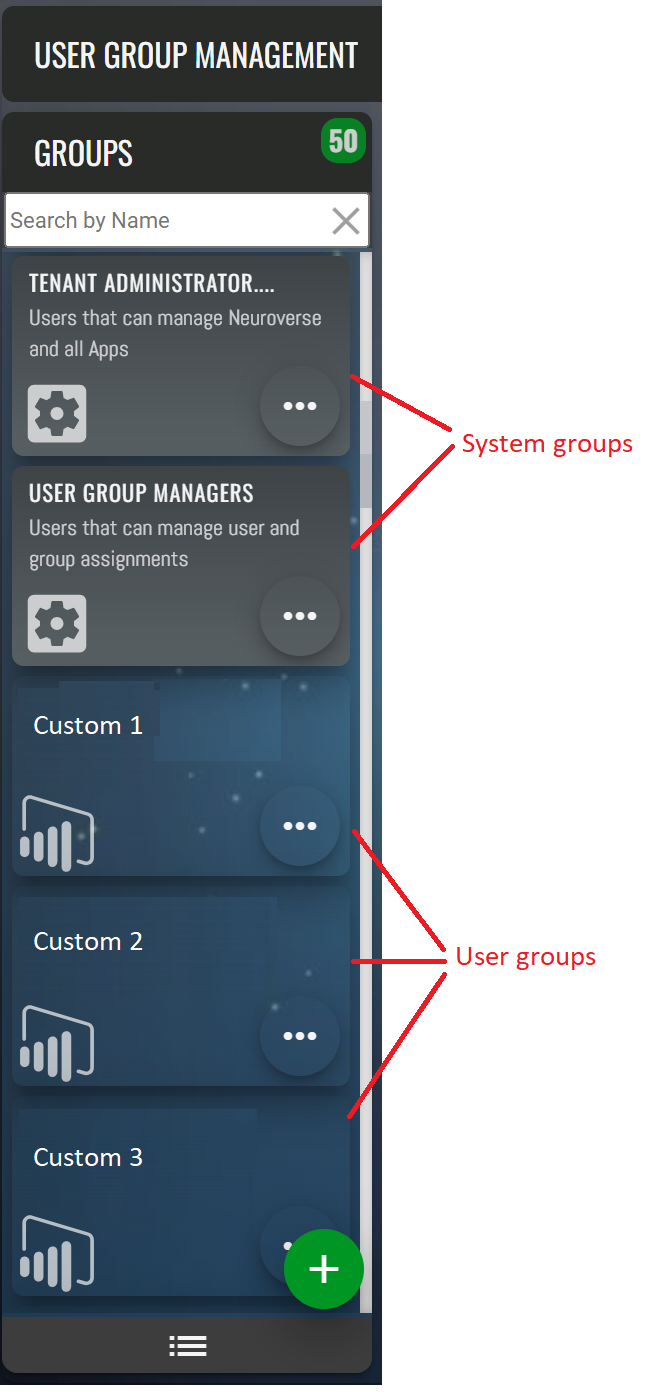
Custom groups are added using the “+” button at the bottom of panel on the left of screen.

A unique name (unique within the tenant) must be provided for the group. A description can optionally be provided.
After the custom group has been created it will appear in the left side panel. Please note that these operations can take some time to complete and you may be required to refresh your display.
Once the group is created, you will be able to launch an edit form using the ellipsis button on the group’s tile. From here the details of the group can be changed.

If the group has been created in error, it can be deleted using the edit form by pressing the trashcan button.
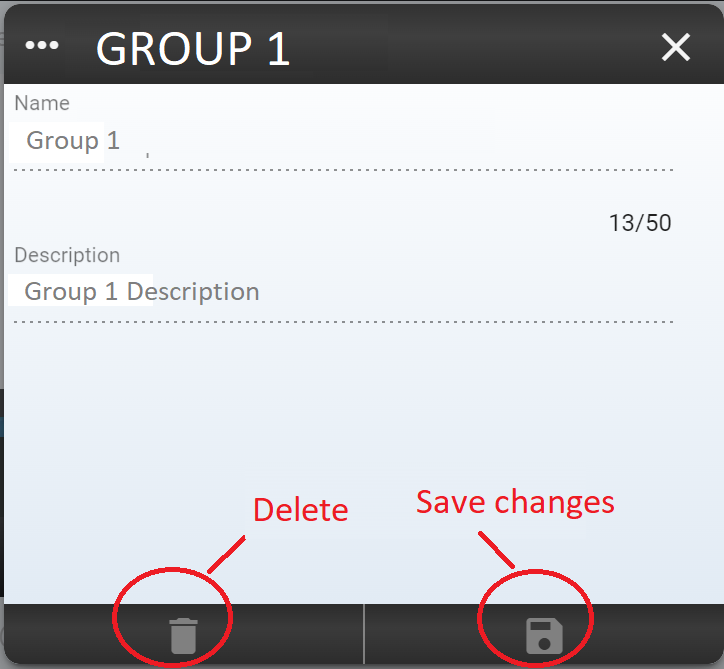
After the group has been created, you will typically want to add users to the group. Refer to page: Assigning a user to groups
You will also need to configure permissions. Refer to page: Assigning Permissions